ForexWOT – Highly Effective Exponential Moving Averages (EMA) Forex Trading System. This system provides the signals formed by the interaction of 3 Exponential Moving Averages (EMA) and 2 Indicators named Octopus 1 and Octopus 2.
Octopus 1 and Octopus 2 Indicators serve as filters to block the false signals.
Octopus 2 also gives the signals for closing the orders.
The system is highly effective on any currency pair. Besides, it is very flexible as any trader with some trading experience can extend the terms of opening and/or closing orders. It may help you to increase the obtained profit. DOWNLOAD TRADING SYSTEM
Thus, the system can be used by the trader with any qualification.
We recommend start trading with only few currency pairs. If you are a Forex beginner take 2 or 3 pairs, if you are an advanced trader, feel free to take 5-8 currency pairs. And if you are an experienced trader, the amount of pairs is unlimited. Take as much as you can handle.
Installation and Setup
Forex Octopus System is a Bundle of plug-ins that requires MetaTrader 4 to function.
If you already have MetaTrader 4 installed, place the following files:
- octopus_1.ex4
- octopus_2.ex4
into C:/Program Files/xxxxx/experts/indicators, where xxxxx is the name of your MT4.
For example, the MT4 from FxPro is called FxPro – MetaTrader, and the complete path will look like this:
C:/Program Files/FxPro – MetaTrader/experts/indicators.
Relaunch MetaTrader 4 and skip to Step 3 below.
If you do not have MetaTrader 4 installed, you need to download it from a Forex broker web site. We recommend using only well known, reputable brokers that have been on the mark for a long time, such as:
FxPro http://fxpro.com

Alpari UK http://alpari.co.uk

Step 1
Follow the links above, choose your Forex broker, and download MetaTrader 4 for free.
After you download MetaTrader 4, install it on your computer. This is a standard and simple operation.
Step 2
After the installation of MetaTrader 4, place the following files:
octopus_1.ex4
octopus_2.ex4
into C:/Program Files/xxxxx/experts/indicators, where xxxxx is the name of your MT4.
For example, the MT4 from FxPro is called FxPro – MetaTrader, and the complete path will look like this:
C:/Program Files/FxPro – MetaTrader/experts/indicators.
Step 3
(if you have your own demo or your own real account already, skip Step3)
Launch MetaTrader 4 by selecting it from the Start menu.
When the application launches, it presents a window in which you need to enter your demo account details.
Fill out all the fields carefully.
Selecting the “I agree to subscribe to your newsletters” checkbox makes the OK button available. Once you have filled out all the fields, click OK.
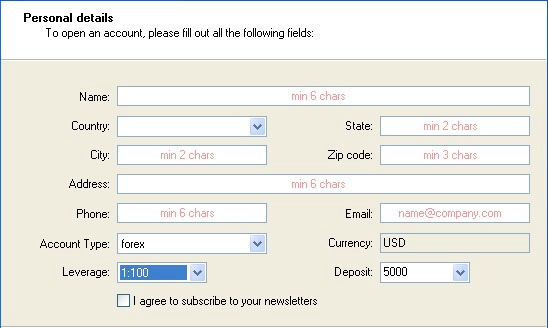
When you click OK, your demo account will be registered and you will be signed in with the system with your demo account details.
Your account number is displayed on the left of the window title. If you see it there, it indicates that your account has been registered successfully and you have logged in the system.

Step 4
Take a look at the Navigator panel on the left of the main window.
The Navigator panel displays all the accounts, indicators, expert advisors, custom indicators, and scripts available to you. Let’s focus on Expert Advisors for now.
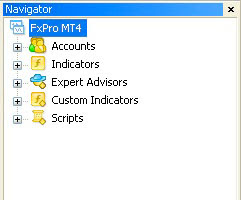
If you followed the simple instruction above, you should see octopus_1 and octopus_2 under Custom Indicators.
If you don’t see it there, please make sure you have placed the files octopus_1.ex4 and octopus_2.ex4 in the correct folder, as described above.
Relaunch MetaTrader 4 and check Custom Indicators again.
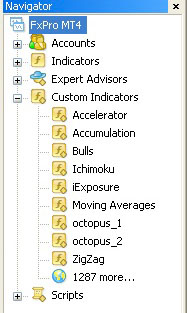
Step 5
Open any chart in MT4.
Please use H1 Timeframe only.
Find the Indicators button in the Toolbar.
Press it and go to Trend – Moving Average for adding Moving Average Indicator on the chart.
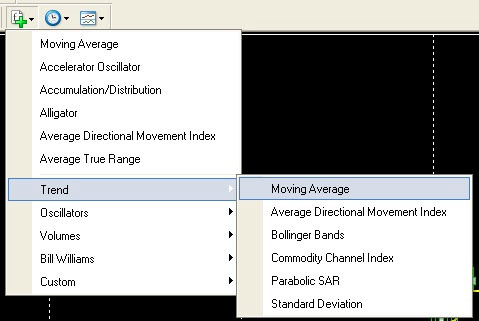
Please set the settings as in the picture below
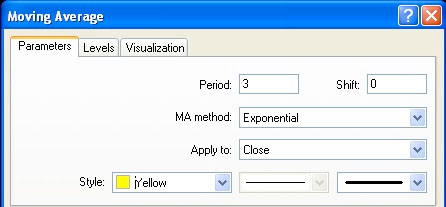
Yellow EMA should appear on the chart.
Please follow the same steps for the installation of 2 more EMAs on the chart with the following parameters:
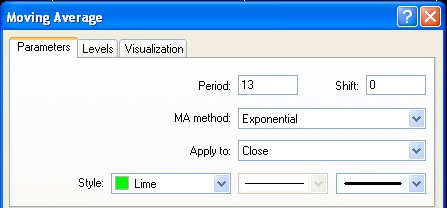
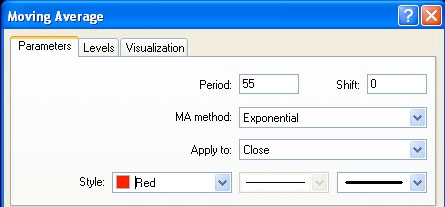
After the correct installation of 3 EMAs the chart should appear as:

Drag and drop octopus_1 and octopus_2 from the Navigator panel to the charts.
A window with the Indicator settings appears.
Please, make all the settings in the “Common” tabs the same as in the picture below.
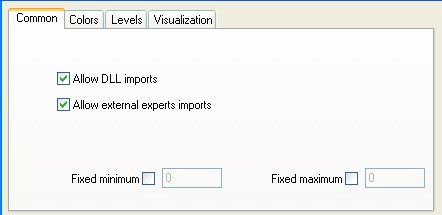
The rest of the settings please leave default.
Click OK
Octopus Signals
Sell Signal
When both octopus_1 and octopus_2 indicators are in the red zone and green EMA crosses red EMA from the top downwards, open Sell order.
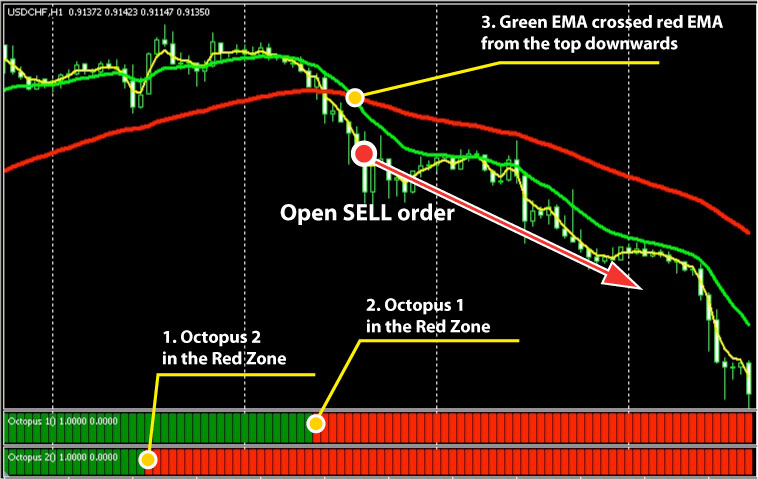
Orders should be opened only when all these 3 conditions mentioned above are true (both indicators and EMA crossing).
Buy Signal
When both octopus_1 and octopus_2 indicators are in the green zone and green EMA crosses yellow EMA from the bottom upwards, open Buy order.

Orders should be opened only when all these 3 conditions mentioned above are true (both indicators and EMA crossing).
Closing Orders
When octopus_2 indicator changes its color to the opposite you need to close the order.
Close Sell order if octopus_2 indicator turns into green from red.
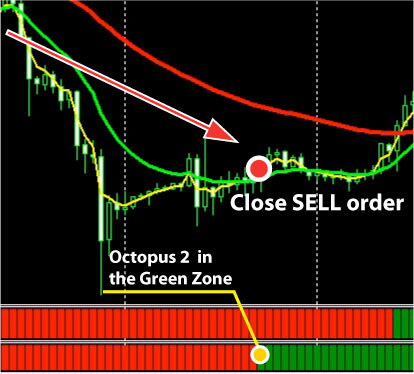
Close Buy order if octopus_2 indicator turns into red from green.
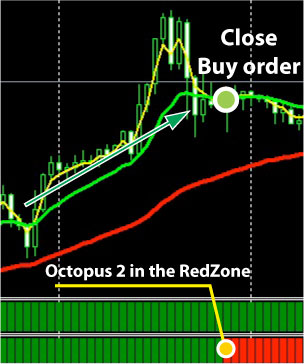
If you are a safe and conservative trading follower, you can close the orders when yellow EMA crosses back green EMA. Though, in this case you may lose some significant amount of profit.
About Take Profit and Stop Loss
The price movements on different pairs can vary from 20 to 500 pips, that is why we do not recommend using fixed Take Profit as it may reduce your gains. Still, if you are an experienced trader you can take your own decision about using fixed Take Profit on certain pairs. The same idea is applied for the fixed Stop Loss using.
The better results are achieved if you close the orders following the octopus_2 indicator signals. Fixed Stop Loss may interfere into the potentially profitable trade. Though, it is not the strict rule.
If you decide to use Stop Loss please see the following recommendations:
- Sell orders – Stop Loss may be placed 5-7 pips above red EMA
- Buy orders – Stop Loss may be placed 5-6 pips below red EMA
Important economic news reports are usually released at the same well known time on the regular basis. All reputed brokers have the detailed economic calendar review at their sites. Please visit your broker web site, most likely you will find Forex Calendar or Economic Calendar there.
Big price moves that may take place during the news releases are not necessarily of long duration. This is the reason why we recommend closing the orders only before the economic news that may have an impact on the currency pairs you are trading with. And the decision about opening the orders again should be taken a bit later, when the market stabilizes.












thanks
Hay,Thanks For Sharing…